By default, your Deskhero email address is structured as [something]@[yourcompany].deskhero.com for both incoming and outgoing ticket communications. However, many users prefer to use their own domain name, such as [something]@yourcompany.com.
Here’s how you can set it up:
Step 1: Add the domain to Deskhero
- Navigate to Configuration -> Email domains.
- Click ‘New email domain’.
- Input your domain name (e.g. yourcompany.com).
- Specify the groups within Deskhero that should be allowed to use this domain name. (This could be all groups or specific ones.)
- Click ‘Next’.
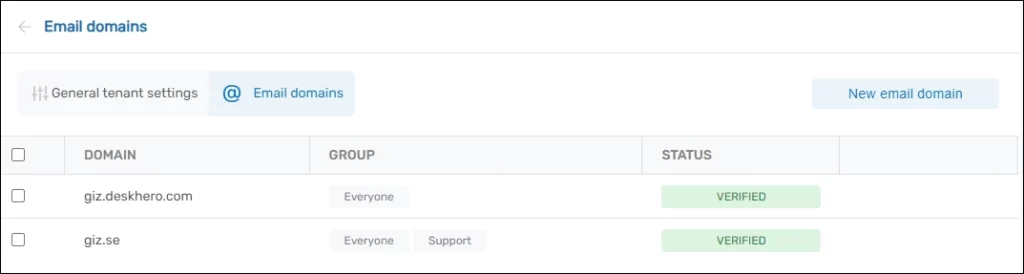
Step 2: Add DNS (CNAME) Records
After completing step 1, Deskhero will provide you with three DNS CNAME records. These (DKIM) records confirm domain ownership and allow Deskhero to send emails on your behalf. This ensures that ticket replies are not marked as spam.
The exact method for adding DNS records varies based on your domain host. To find specific instructions for your host, search online for your DNS provider’s name followed by “Setting up DNS.”
However, a general guide is:
- Open a new browser tab and access your domain’s DNS records.
- Add a new record and choose CNAME as the record type.
- Go back to Deskhero and copy the information from the “Host value” field.
- In your DNS settings, paste this into the Label or Host field.
- Return to Deskhero and copy the “Data” value.
- Paste this into the Destination or Target field in your DNS settings.
Here’s an example of what the setup might look like:
Verification CNAME Record
| Record type | Label/Host field | Time To Live (TTL) | Destination/Target field |
| CNAME | dh-dkim1._domainkey.[yourdomain]. | 3600 (or default) | dkim1-[ID]-1.keys.deskhero.com. |
| CNAME | dh-dkim2._domainkey.[yourdomain]. | 3600 (or default) | dkim2-[ID]-2.keys.deskhero.com. |
| CNAME | dh-dkim3._domainkey.[yourdomain]. | 3600 (or default) | dkim3-[ID]-3.keys.deskhero.com. |
Although CNAME record changes can take up to 72 hours to reflect, they usually occur faster.
After adding the DNS records, go back to Deskhero and finish the setup.
Deskhero will then begin domain validation. Upon successful validation, you will receive an email confirmation.
Next; Create custom email addresses for ticket communication
In this Serie: